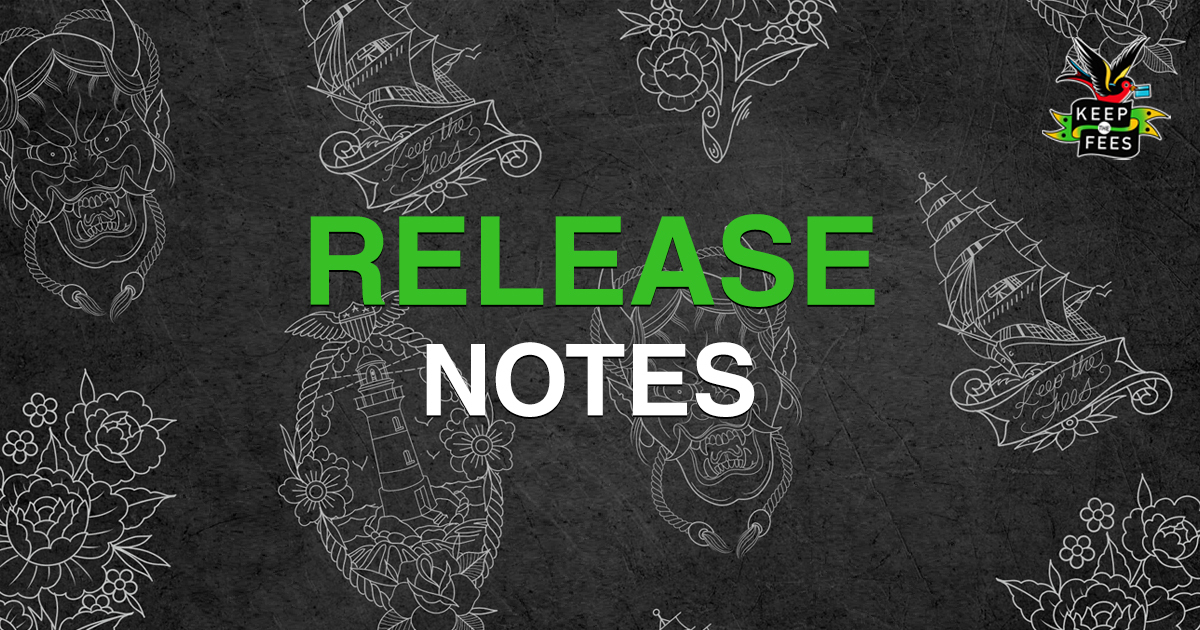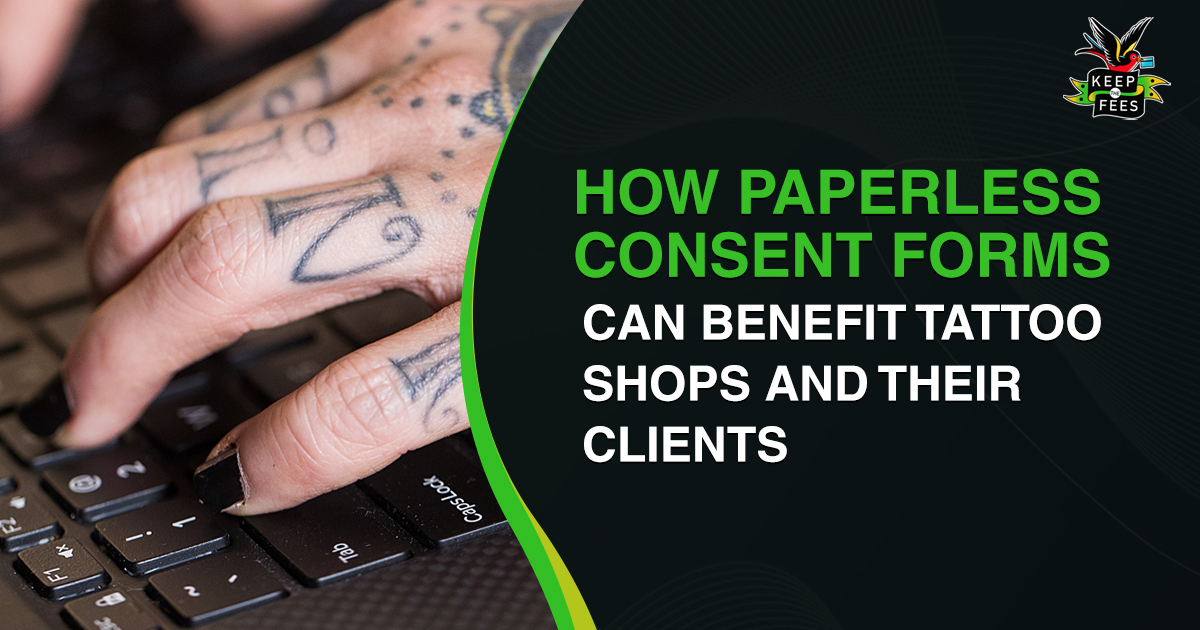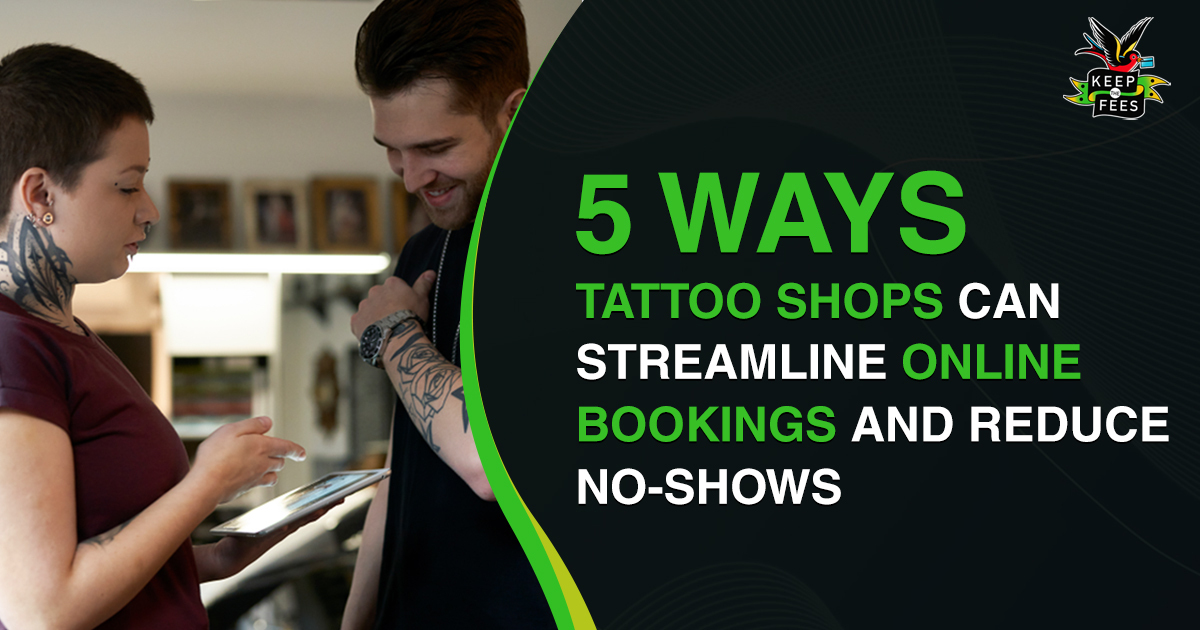Features
- Services have been upgraded with new options
- Choose which services can be booked through your booking link
- Shops can now choose which services can be booked online by navigating to Edit Service and checking ‘Can Book Online’ (see below). Services will be set to ‘Can Book Online’ by default and users can disable it if they’d like, resulting in the service not being available to be booked through the online appointment link.
- Choose which services can be booked through your booking link
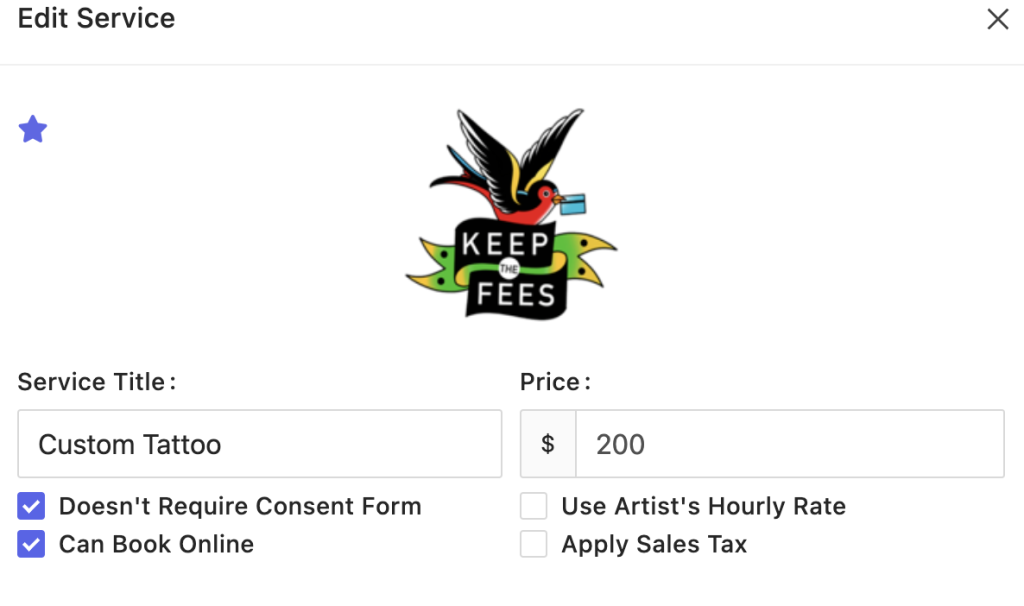
- Redirect your customers to any page you’d like when they fill out Appointment request forms
- Shops can now choose where they would like their customers to be redirected to once they fill out an appointment request form.
- Users can redirect customers to social media, a website, or any other link.
- Forms -> Request Forms -> Edit Form (the pencil icon)
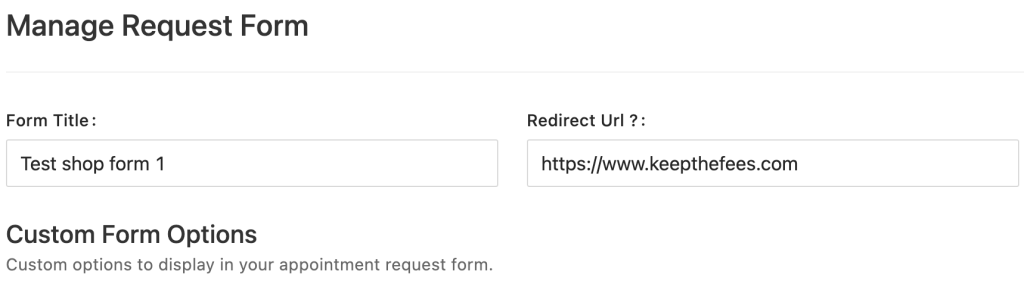
- Filter Artist Payouts by Payment Type
- Shop owners can now select any combination of 1 or more payment types to filter Artist Payout reports.
- A common use case for this is to filter out cash transactions. In some shops, commissions on cash transactions are paid at the time of transaction, so it helps to filter these cash transactions out of the payroll report so they don’t get paid twice.
- Export Artist Payout reports to CSV/Excel
- Shops can now export the Artist Payout reports to a CSV/Excel sheet that separates the different payment types that they have received.
- Easily see whether a consent form has been completed on the Manage Appointment screen
- The ‘Send Consent Form’ button turns into a ‘View Consent Form’ button once the consent form has been filled out for it, indicating that there is a completed consent form for the appointment
- We received feedback from some customers who weren’t sure whether a consent form had been filled out for a given appointment.
- The ‘View Consent Form’ button indicates that there is a completed consent form for that appointment, which removes ambiguity and ensures compliance with local regulations.
- Added Gift Card to “Other Payment Types” lists for manually logging payments
- Added a “Thank You” page after customers submit a consent form if the shop doesn’t have a social media URL or website URL to redirect the customer to.
- Pagination added to the appointments calendar to make grouping the calendar by artist easier for shops with 10+ artists.
- Users can choose how many artists’ calendars to view – larger screens can view more artist calendars, while users with smaller screens may want to display one or two.
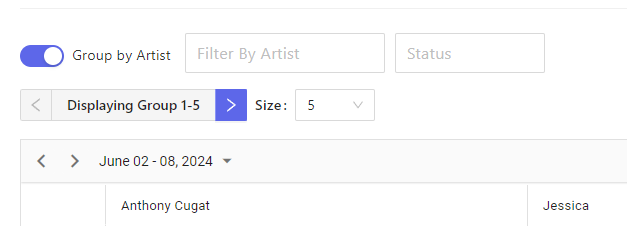
- New filtering options for the Completed Consent Forms page.
- Before, you could only filter by one parameter (so if you wanted to search by artist name, you couldn’t also have that search apply a date range). This has been updated to be more uniform with the rest of the system.
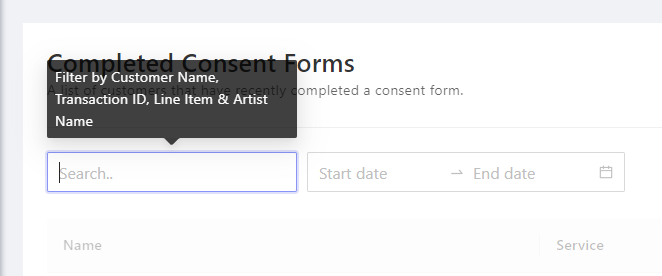
Bug Fixes
- White screen of death has been resolved!!
- Apple devices running iOS versions prior to iOS 16.6 showed users a blank white screen when attempting to access any page on the app, including customers attempting to book an appointment through the appointment link.
- The issue has been resolved and Keep The Fees now supports iOS going back to iOS 12.3, meaning it works with phones as old as the iPhone 5s, released in 2013.
- If your phone is older than that, time for an upgrade 😉
- Cancelled / Declined appointments still occupied time slots on the client-facing appt booking page
- Now, customers can book on the calendar through the scheduling link in slots that have cancelled or declined appointments.
- Fixed an issue where Cancelled / Declined appointments were still sending out 24 and 74 hour appointment reminder emails to clients.
- Artists that were already on the artist dashboard and having their permissions changed to Floor Manager didn’t redirect them to the right dashboard.
- Fixed an issue that wouldn’t let an appointment be booked at the same time another ended (ex: if an appointment ended at 2pm, another one couldn’t be booked for 2pm)
- Fixed an issue that allowed duplicate payments to be made for the same transaction
- An issue arose from a customer paying on the physical terminal in-store and then later paying via invoice link she received earlier that day for the same transaction.
- Invoice links will now check if the transaction has been paid both when the link is clicked and when the payment is attempted.
- If the transaction has already been paid, it will inform the customer their transaction has already been paid and the link has expired.